How to Create SAP SD Quotation
This SAP SD tutorial will cover quotations within the Sales and Distribution module. It will explain the purpose of SAP SD quotation documents and the steps to create them, accompanied by relevant screenshots and instructions.
What is a Quotation in SAP SD
In SAP SD, an inquiry and quotation are initial pre-sales documents. For sales progression, such as creating a quotation, it is not mandatory to maintain or enter an inquiry and quotation in the system. Quotations act as a legal document, confirming to the customer that you will supply a specified material at a certain rate within the quotation’s validity period.
Inquiries and quotations are crucial for gathering essential sales-related data, which can be stored as documents. Once a customer places an order, this information becomes accessible. Utilize this pre-sales data to devise and assess your marketing and sales tactics, and to lay the groundwork for forging enduring business relationships with your customers, for instance, by:
- tracking lost sales
- recording pre-sales data to help negotiate large contracts
- selling goods and services to large organizations that require documentation of the entire process
Standard SAP SD quotation normally contains:
- Customer and material information
- Pricing, be it customer or material specific
- Delivery dates and delivery quantities
- Information about shipment processing
- Information about billing
- Contract validity periods/dates
How to Start Quotation Transaction
There are two options:
- Enter VA21 in Transaction Command Field for creating Quotation or
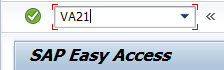
- Navigate through ‘Tree’
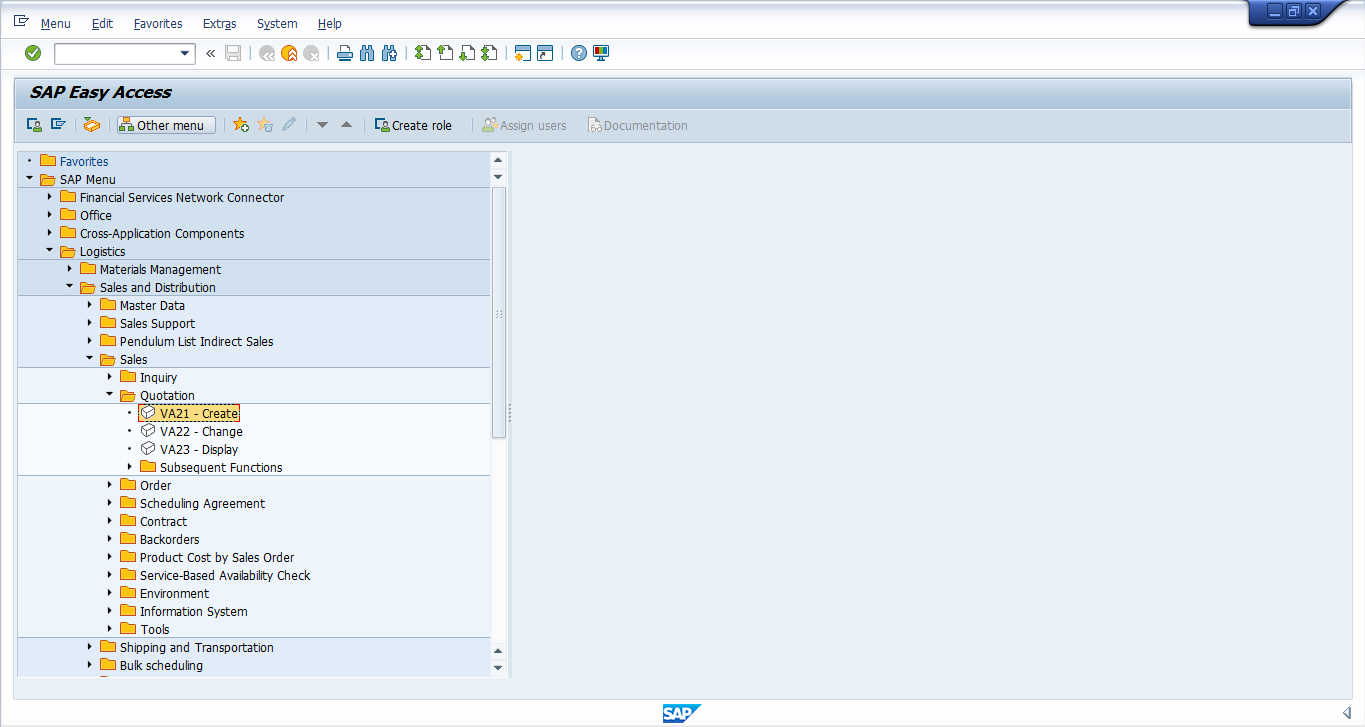
How to Create SAP SD Quotation
Once you have entered the Quotation: Creation Initial screen, you have to select relevant Quotation Type. Each Quotation type has its own functionality and viewing based on the configuration done at backend.
Select relevant quotation type(s). The standard quotation type of quotation is: QT.
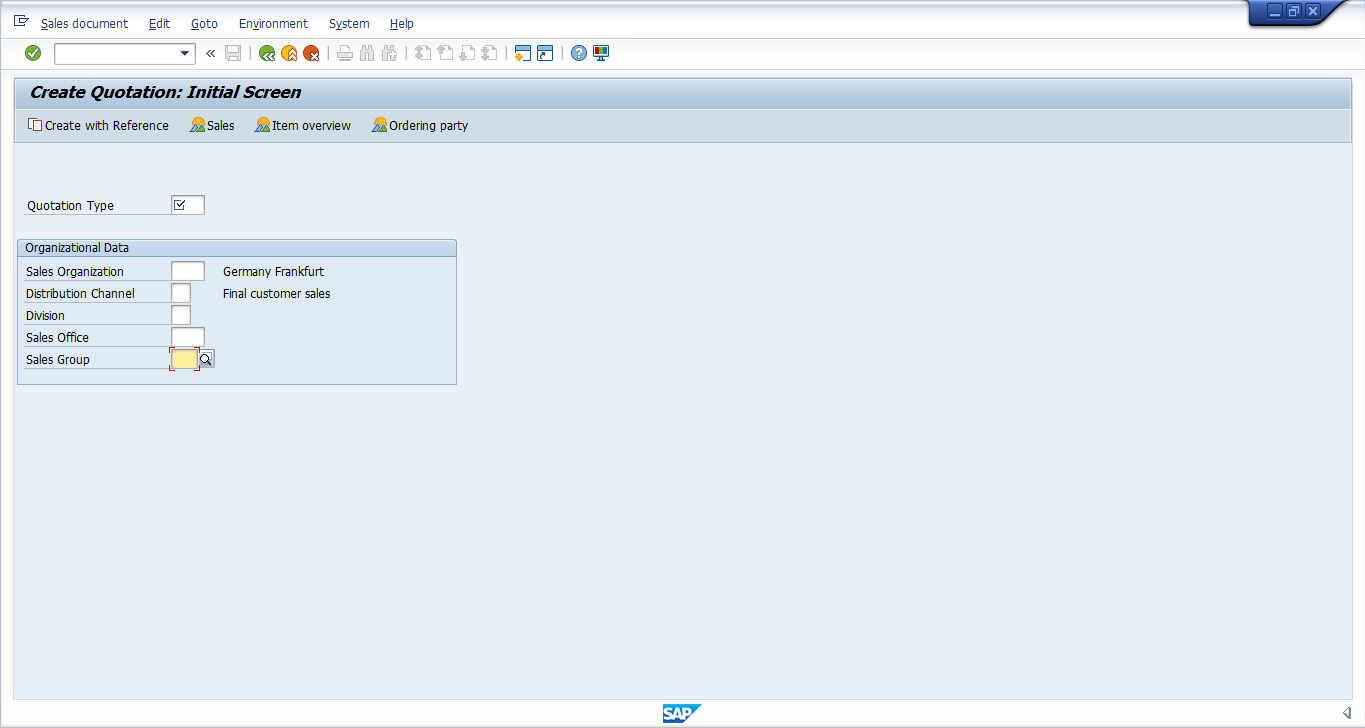
Please note, any field having a ‘tick mark’ ![]() means its mandatory and it has to be populated else system would not allow you to proceed further. In order to opt for a required quotation type, either press F4 on the respective field and it will show all LoVs (List of Values).
means its mandatory and it has to be populated else system would not allow you to proceed further. In order to opt for a required quotation type, either press F4 on the respective field and it will show all LoVs (List of Values).
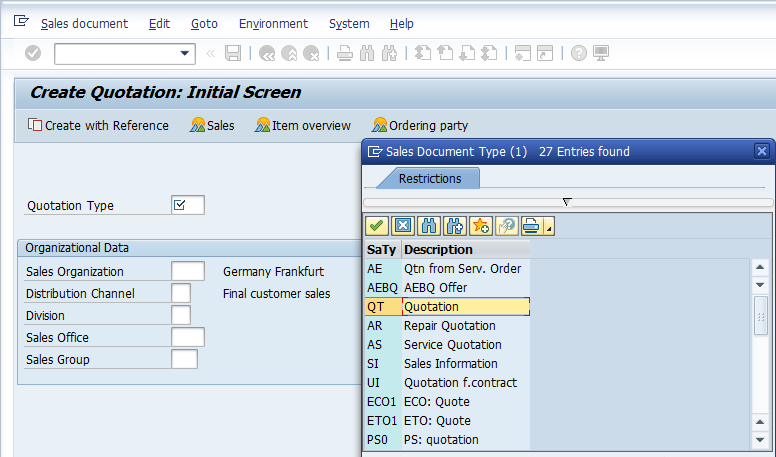
Select the relevant quotation type to proceed to the next step.
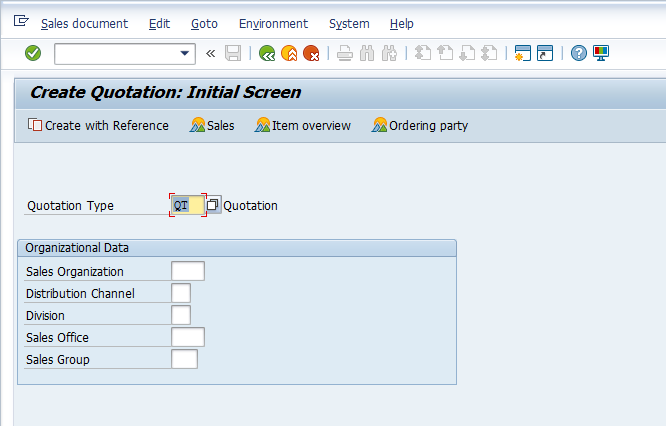
Populate Sales Area with your relevant Sales Organization, Distribution Channel, and Division.
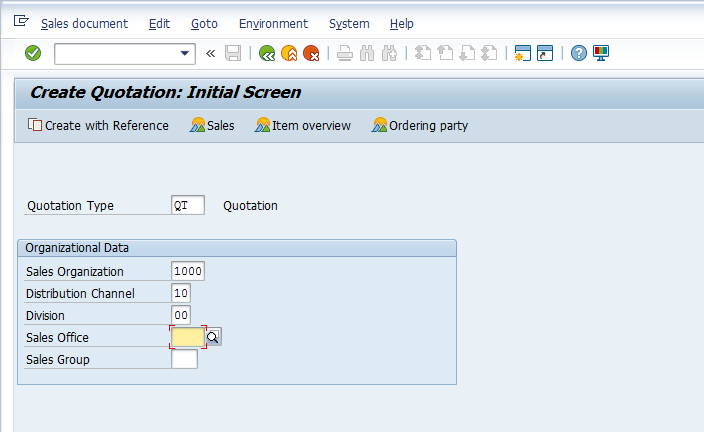
Hint: if you populate your relevant Sales Organization, Distribution Channel and Division first and then opt for the relevant quotation type, only quotation types relevant for the selected Sales Organization, Distribution Channel and Division will be displayed in LoVs.
Create Quotation with Reference to Inquiry
If you want to create a quotation with reference to an inquiry, press: ![]() or F8 button.
or F8 button.
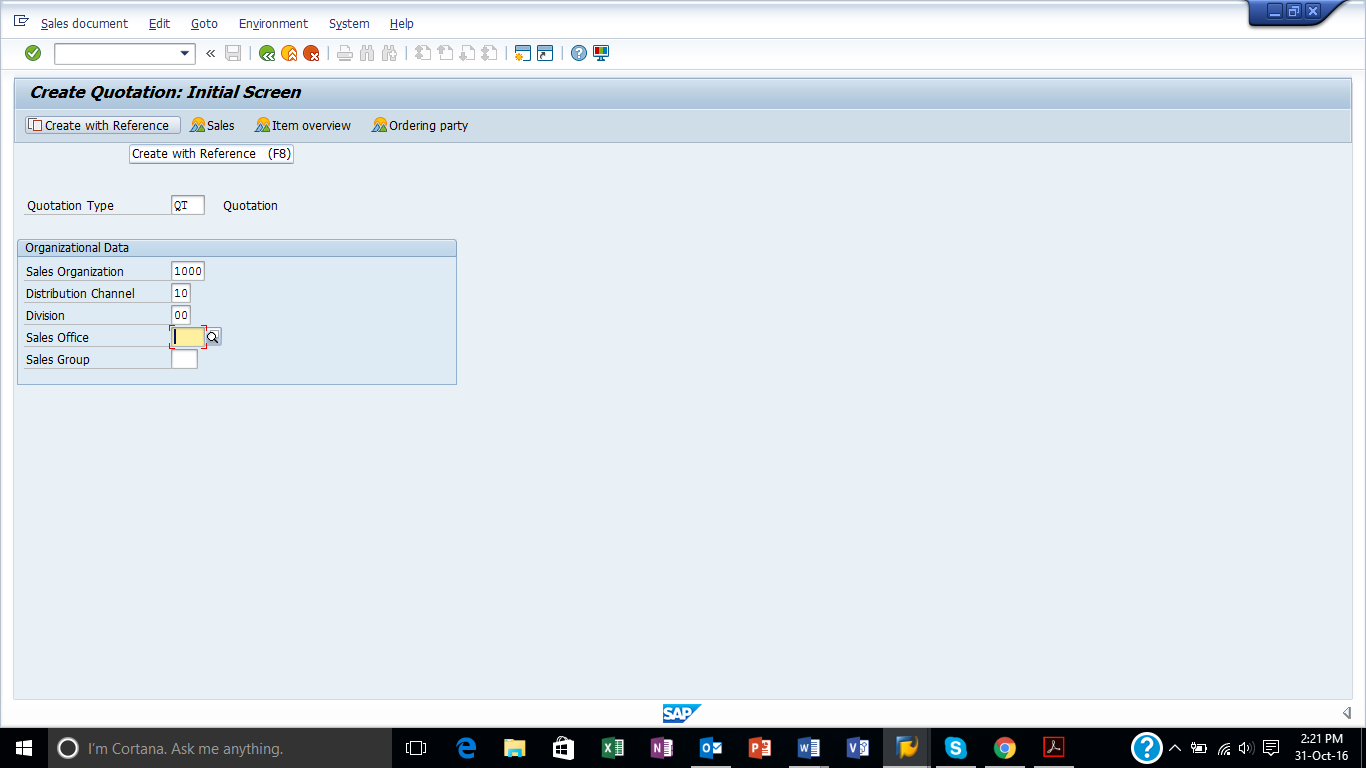
Once it is pressed, a dialog box will appear and you need to select the relevant tab.
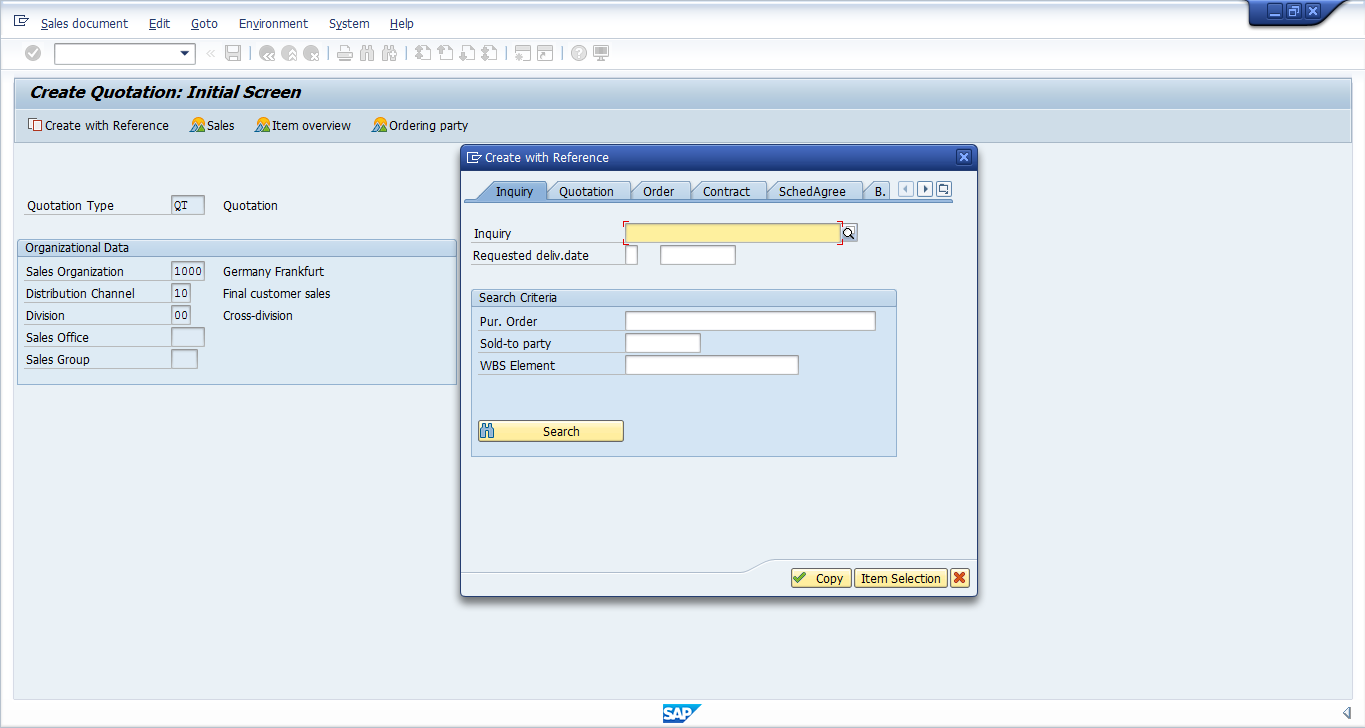
Enter the document (in our case inquiry) number. If you know the number, enter the number directly or press F4 or ![]() button to search for the desired inquiry document.
button to search for the desired inquiry document.
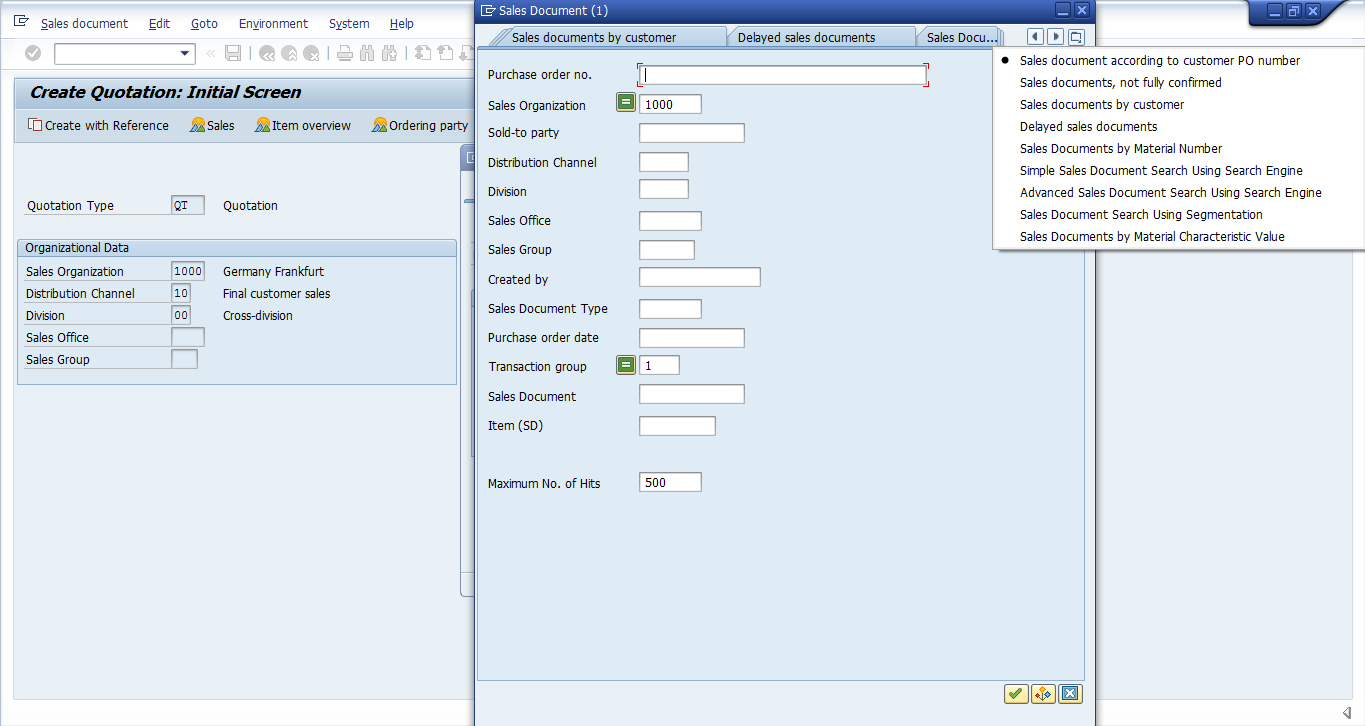
For example, enter sold-to party code to search for desired inquiry by customer.
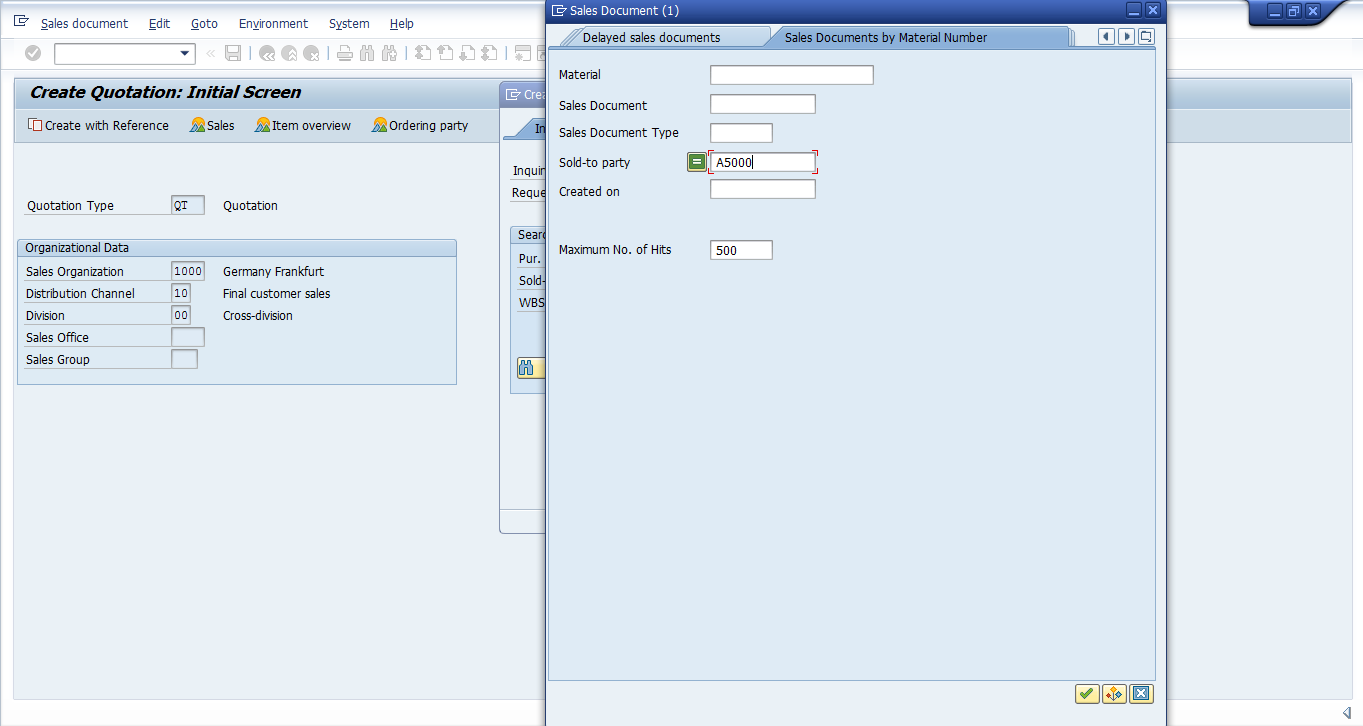
List of ALL Inquiries which are created against the selected customer will be displayed by the SAP system.
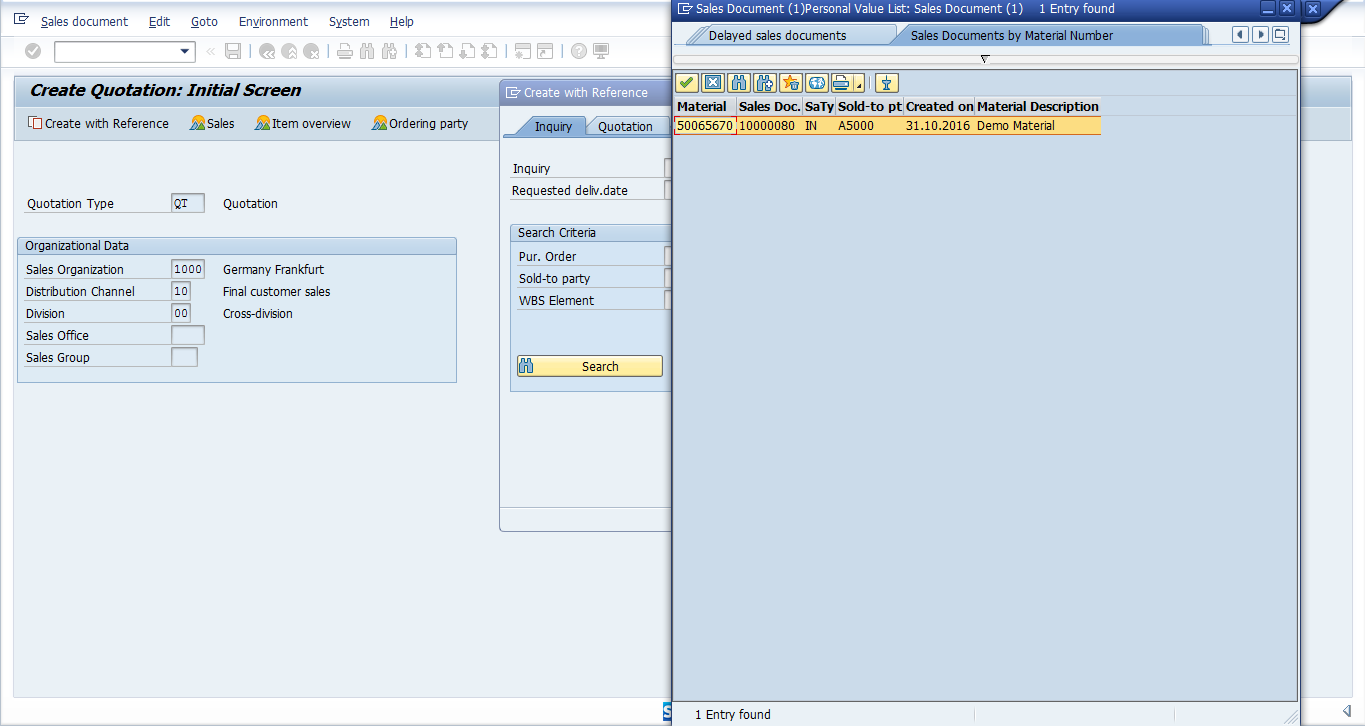
Select the desired inquiry.
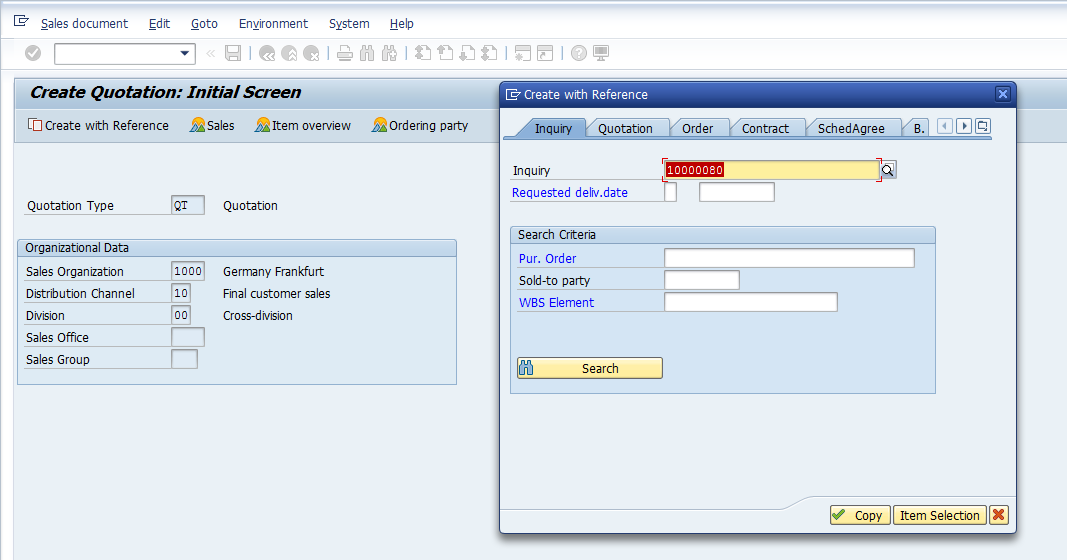
Press either ![]() , if there are multiple items in the referencing document and you want to select a particular item which should be copied in the quotation or select
, if there are multiple items in the referencing document and you want to select a particular item which should be copied in the quotation or select ![]() to copy everything directly.
to copy everything directly.
Here we shall press ![]() button.
button.
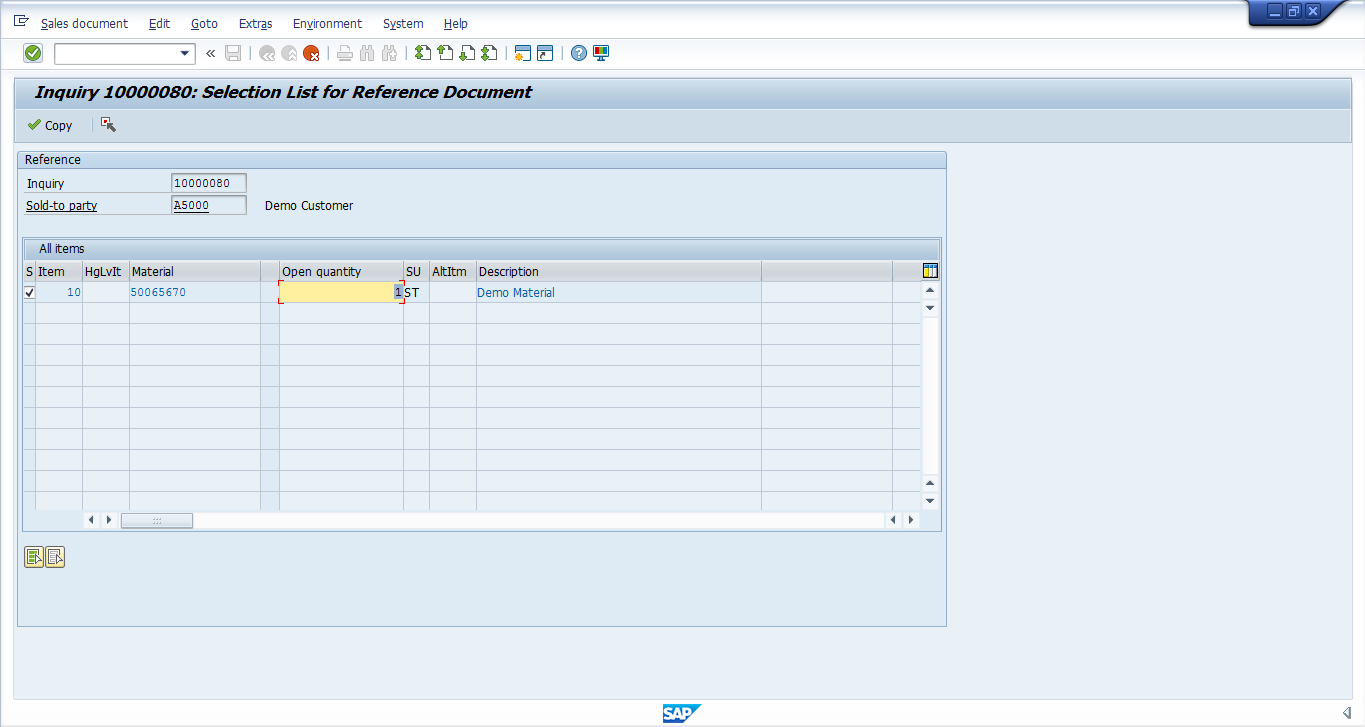
If there are multiple line items, check box ![]() can be used to select or deselect an item which is not required to be copied into quotation from the inquiry. Furthermore, you can also edit the quantity if you want to change it from the referencing document.
can be used to select or deselect an item which is not required to be copied into quotation from the inquiry. Furthermore, you can also edit the quantity if you want to change it from the referencing document.
Once you Press ![]() or F5, you will enter into the quotation screen.
or F5, you will enter into the quotation screen.
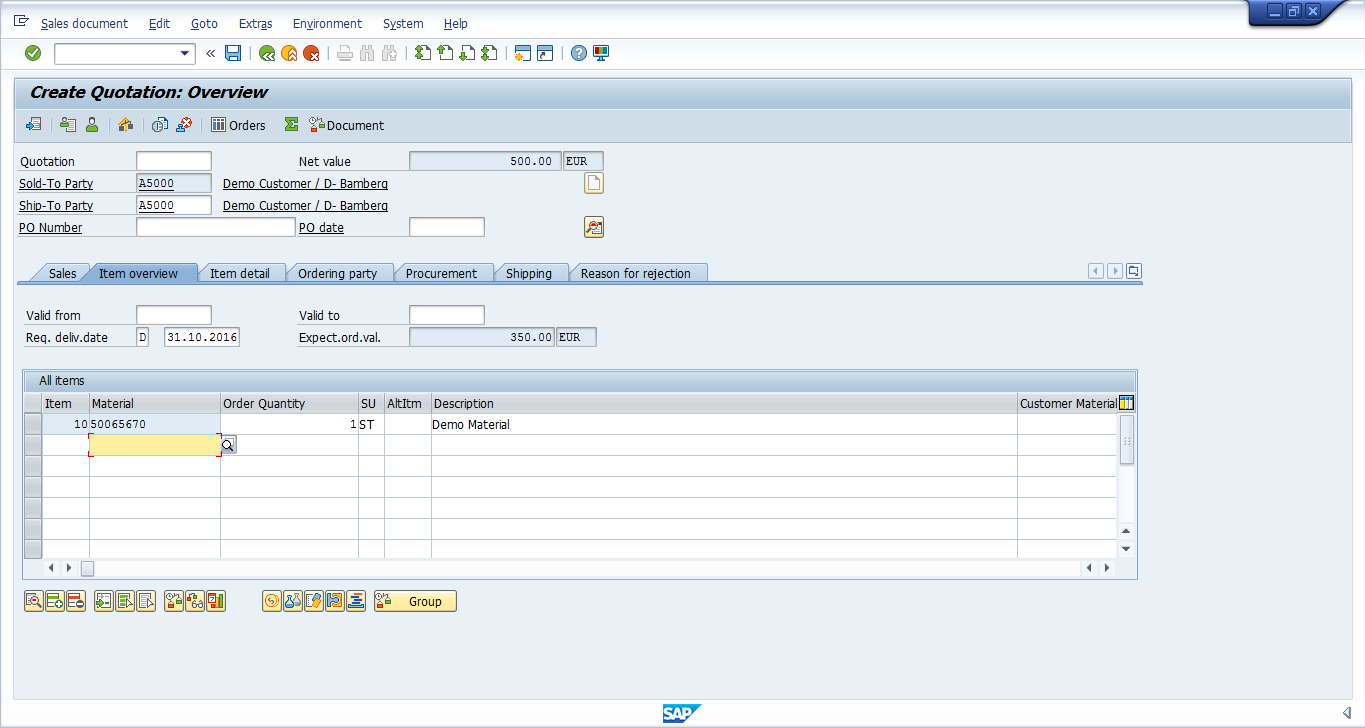
You can see that all the information from the Inquiry was copied into the quotation.
Master Data Involved when Creating Quotation
The following master data is involved when creating a quotation. This master data fetches relevant information and populates the relevant fields accordingly.
Customer Master Data
- Name of the Customer
- Address
- Location
- Taxation details
- Geographical location according to company’s Sales Geographical Structure
- Shipping details
- Billing details as in Terms of Payment
- Partners associated with the Customer I.e. Ship to Party, Billing, Payer etc.
Material Master Data
- Material Description
- Unit of Measure (Stock Keeping Unit – SKU)
- Transportation Group
- Loading Group (fork lifter, manual handling etc.)
- Taxation information
Customer Material Info Records
- Used to maintain customer relevant SKU codes which are mapped with the company’s code
Condition Master (Pricing)
- Base price of the product or special price for a particular customer
- Discount(s) on the product or special discount offered to one customer
- Freight
- Taxes
Output Master
- The process of communication with customer once the quotation is created via printout of the quotation which is sent to customer by post, fax or email.
Partners (Parties) Involved in SAP SD Quotation Creation
- Sold-To Party: the entity that inquired the goods
- Ship-To Party: to whom goods are be delivered to
- Bill-To Party: the entity that is responsible to receive the bill
- Payer: the entity responsible for the payment
You can see Sold-To Party and Ship-To Party fields at the top left of the screen just below the standard quotation field.
Since this is a legal document, enter the Validity Dates within which this document is valid and can be referred in future in creating a sales order.

You can either enter dates directly in Valid From and Valid To fields in following formats:
- 01.11.2016
- 011116
- 01112016
- Press F4 or
 and the dialog box shall appear showing the calendar
and the dialog box shall appear showing the calendar
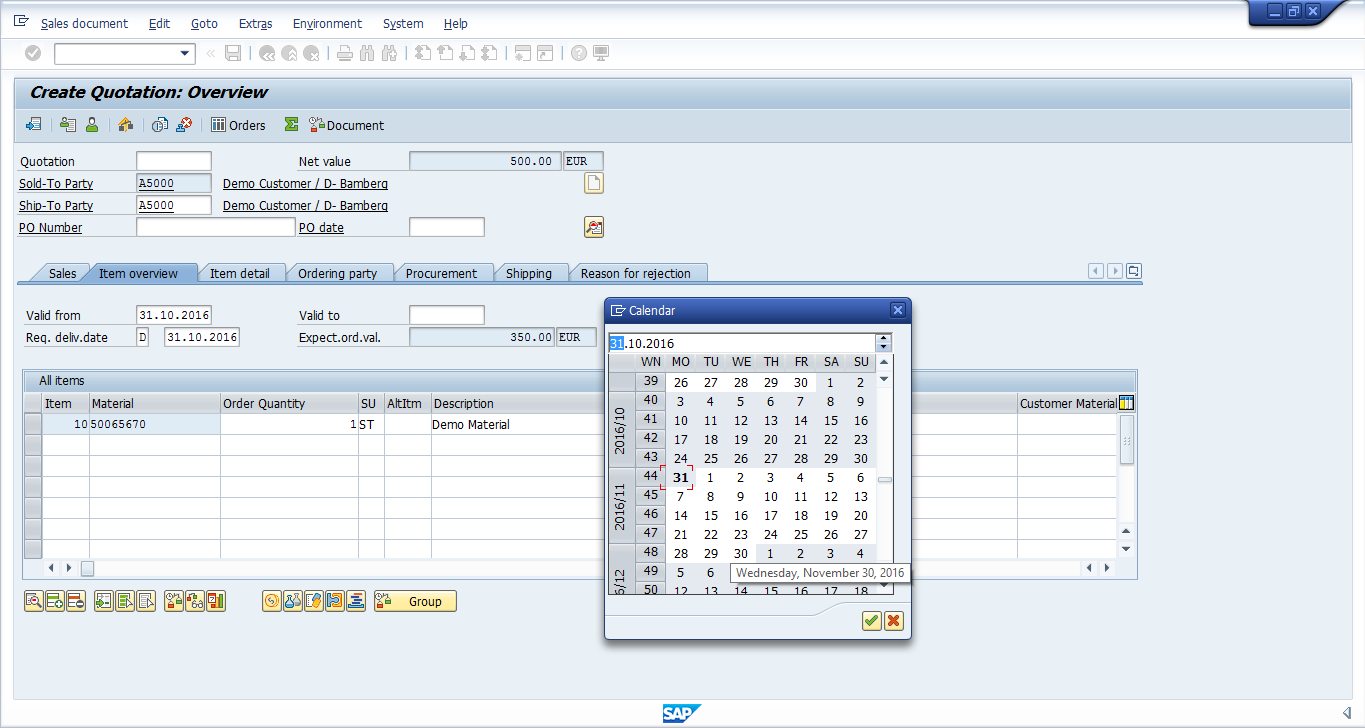
Double click on the desired date and it shall get populated in the respective field.
Guide to Quotation Screen
This part of the screen is called Header of the Quotation:

This part is called Overview of the Quotation:
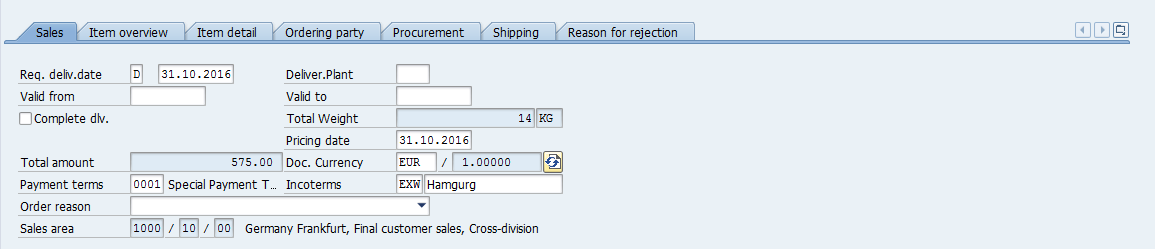
This is called the line item part of the quotation where materials which are inquired by the customer are to be maintained:
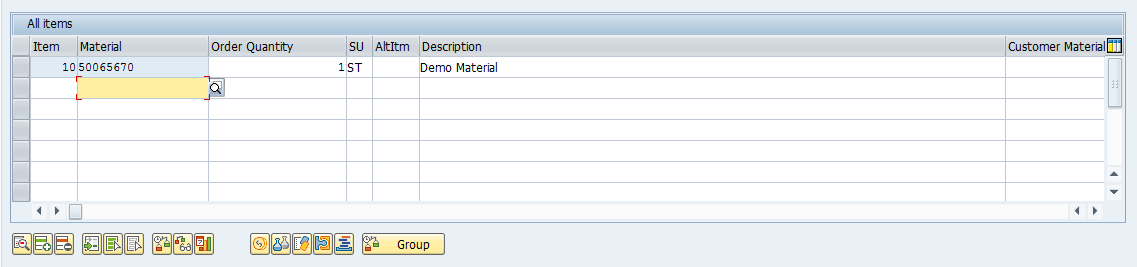
Incompletion Log for Quotation
Go to Edit > Incompletion Log or press Ctrl+F8 to see if the quotation created with reference is complete.
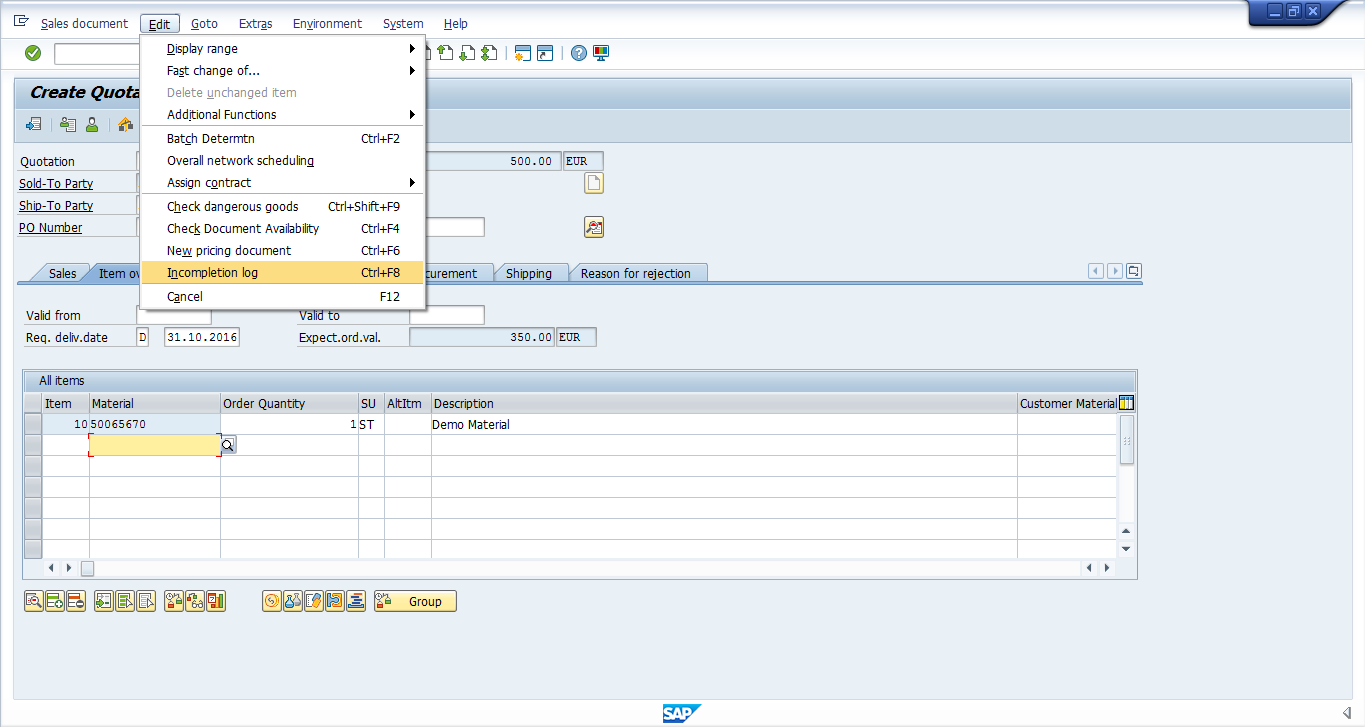
If the document is complete, system will prompt the relevant message accordingly ![]() .
.
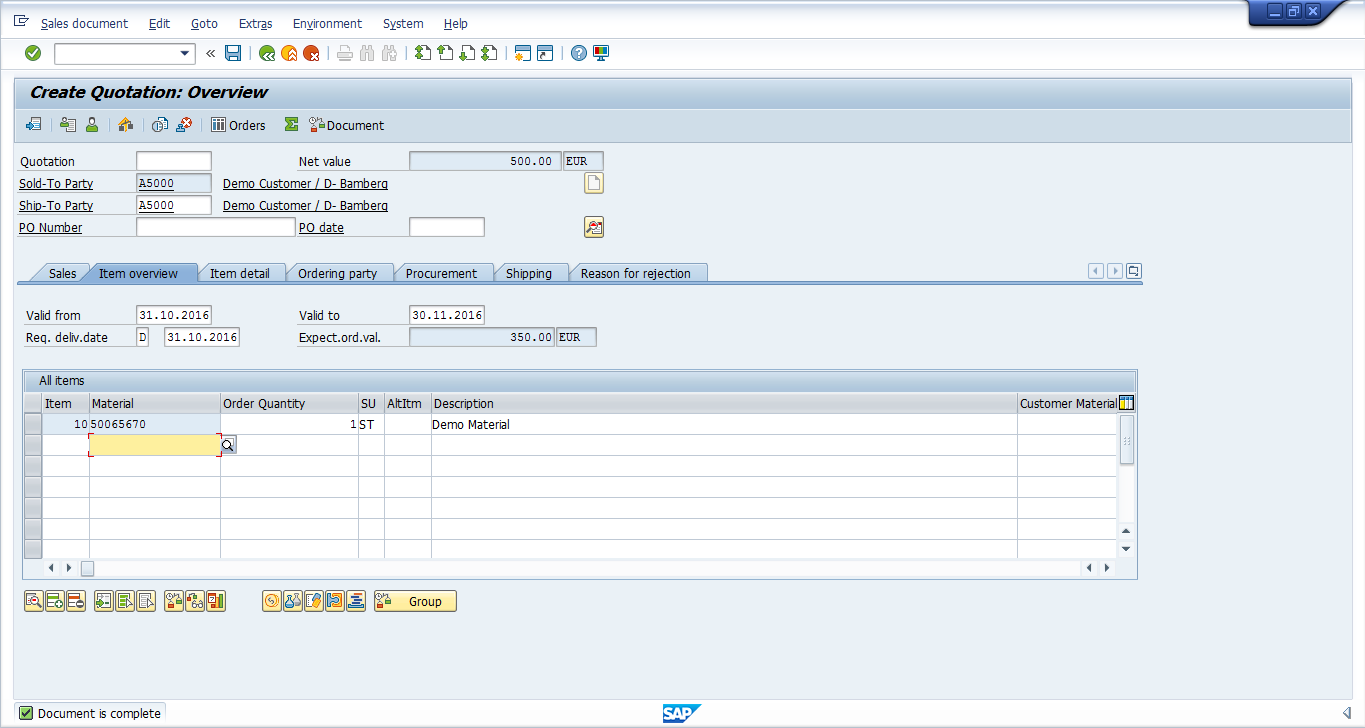
Navigating Quotation Screens – Header
Press ![]() button to view header details in the quotation.
button to view header details in the quotation.
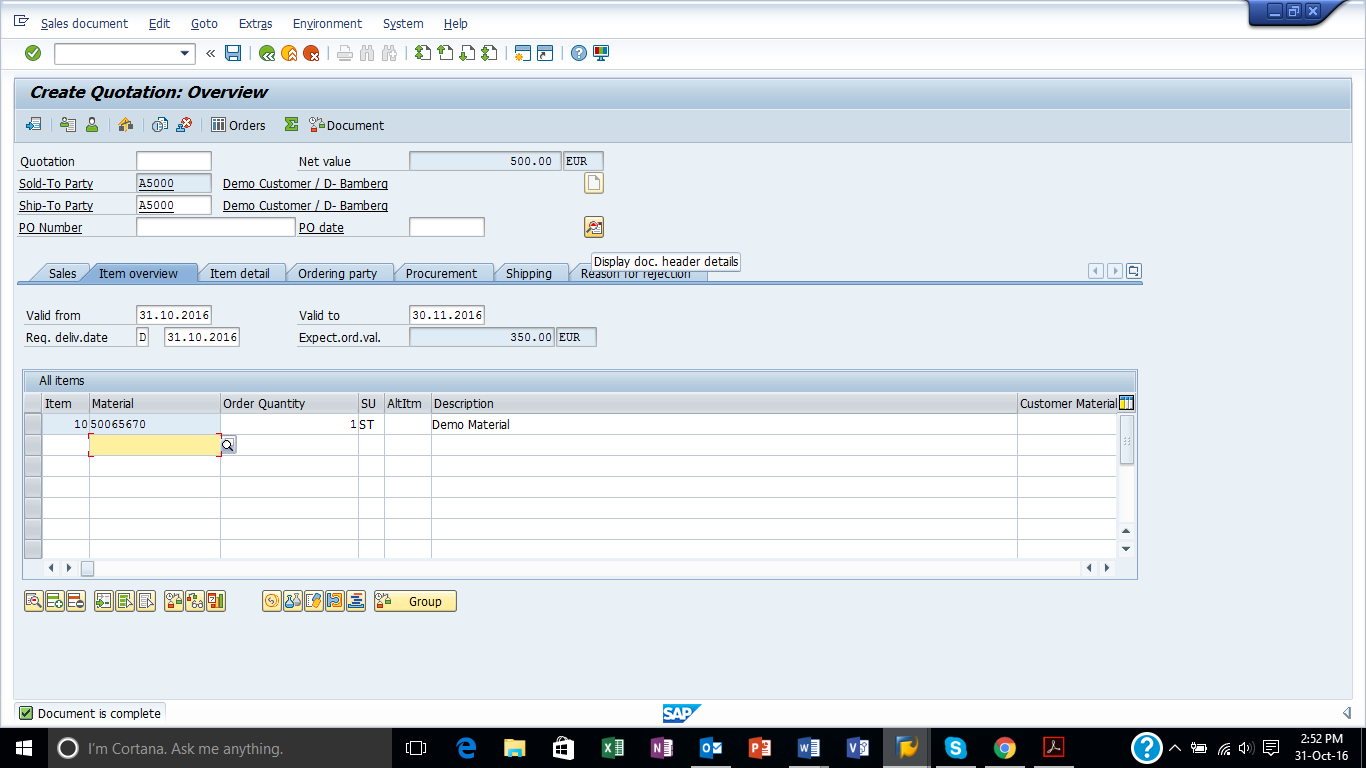
Here you can see relevant sales data:
- User who created this Quotation
- Sales Organization, Distribution Channel and Division information
- Sales Office
- Sales Group
- Date on which the document is created
- Document Currency
- Customer Group
- Price list
- Sales District
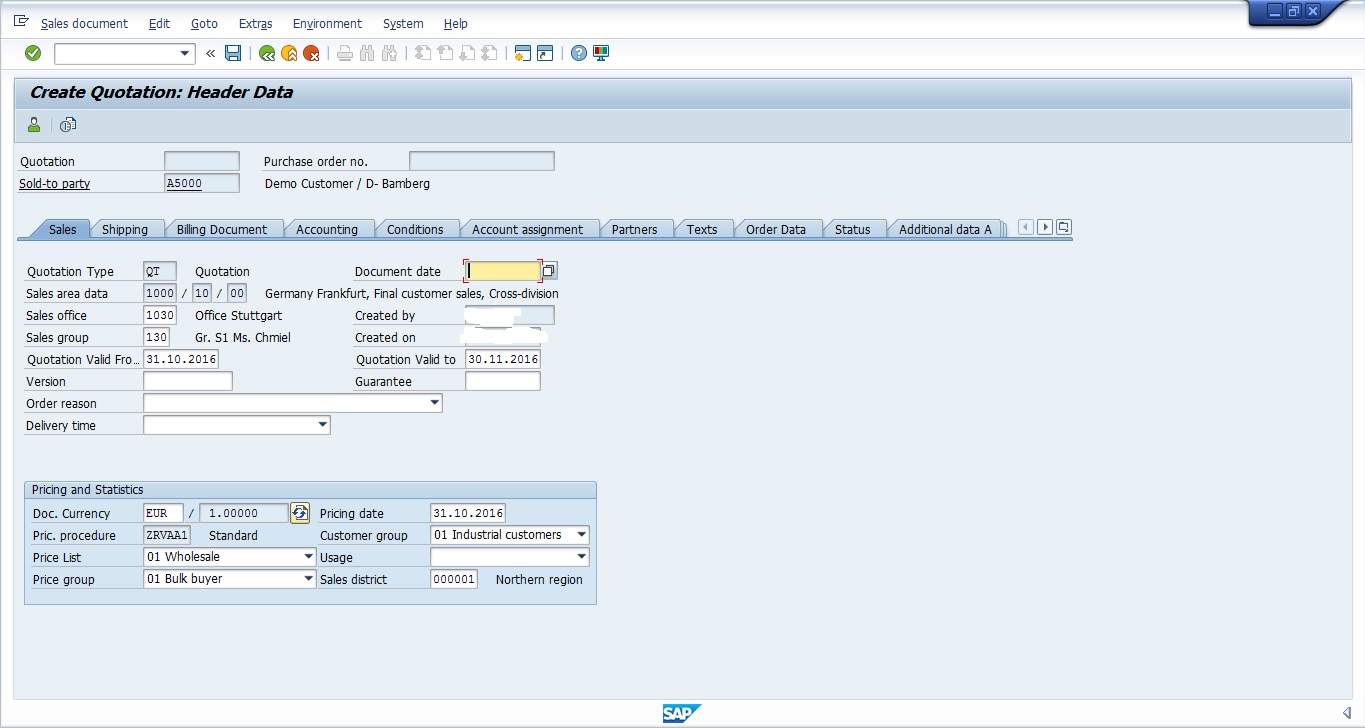
Press ![]() tab to see the partners which the customer is having:
tab to see the partners which the customer is having:
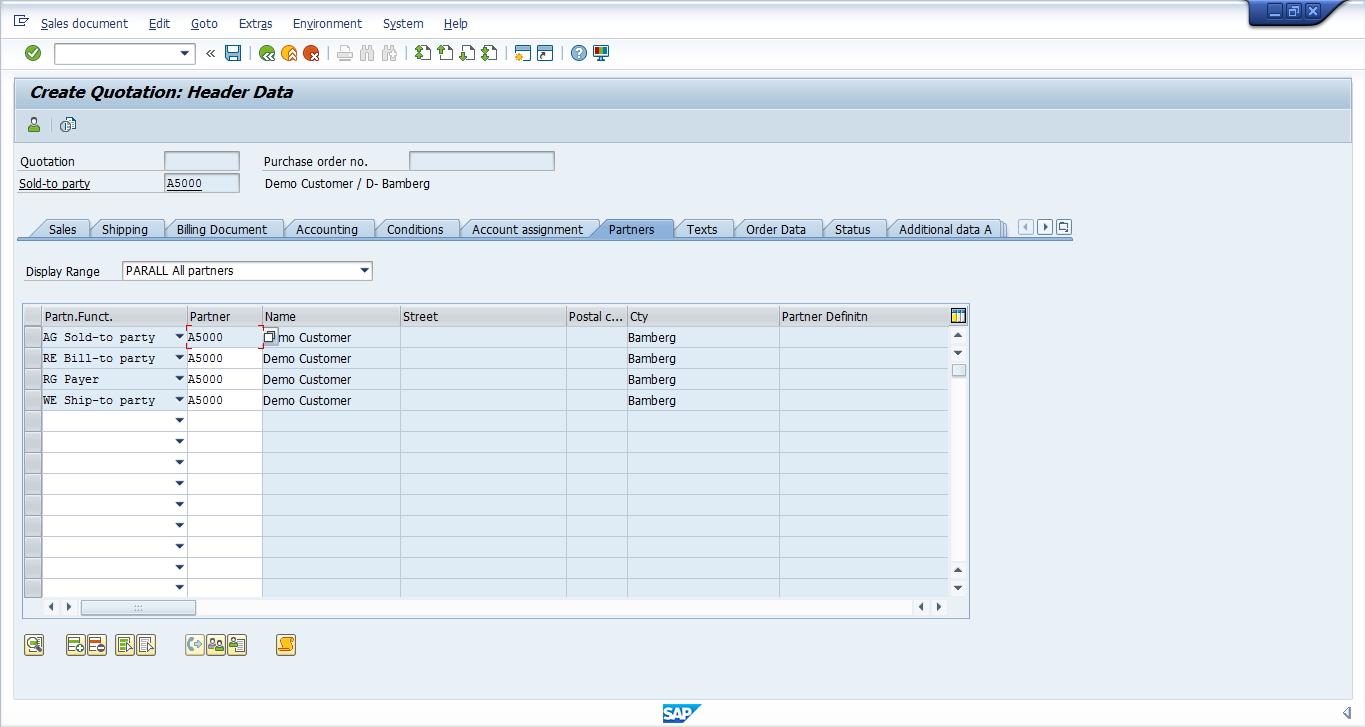
Press ![]() to know the current status of the quotation.
to know the current status of the quotation.
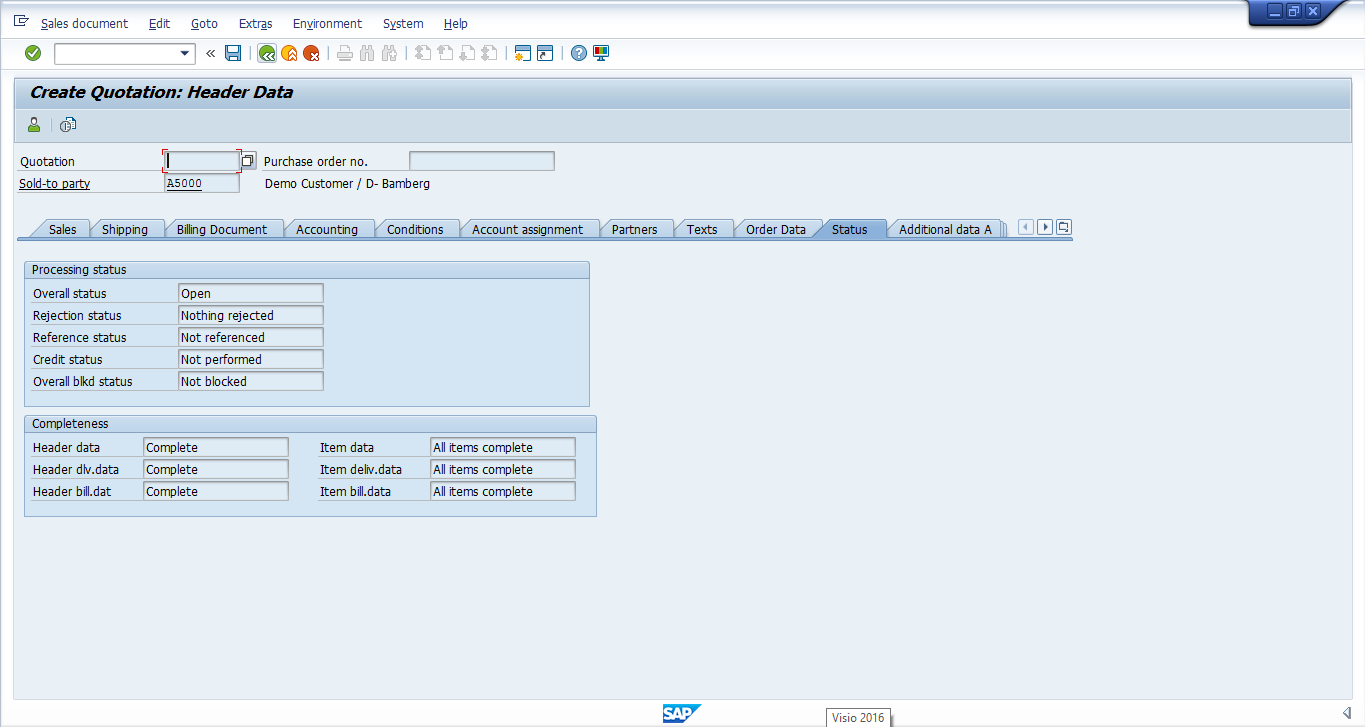
Press ![]() to go back to the main quotation screen.
to go back to the main quotation screen.
Navigating Quotation Screens – Item
If you want to see the pricing of the individual material i.e. the price which you are about to quote to the customer, select that line item and press this conditions button ![]() .
.
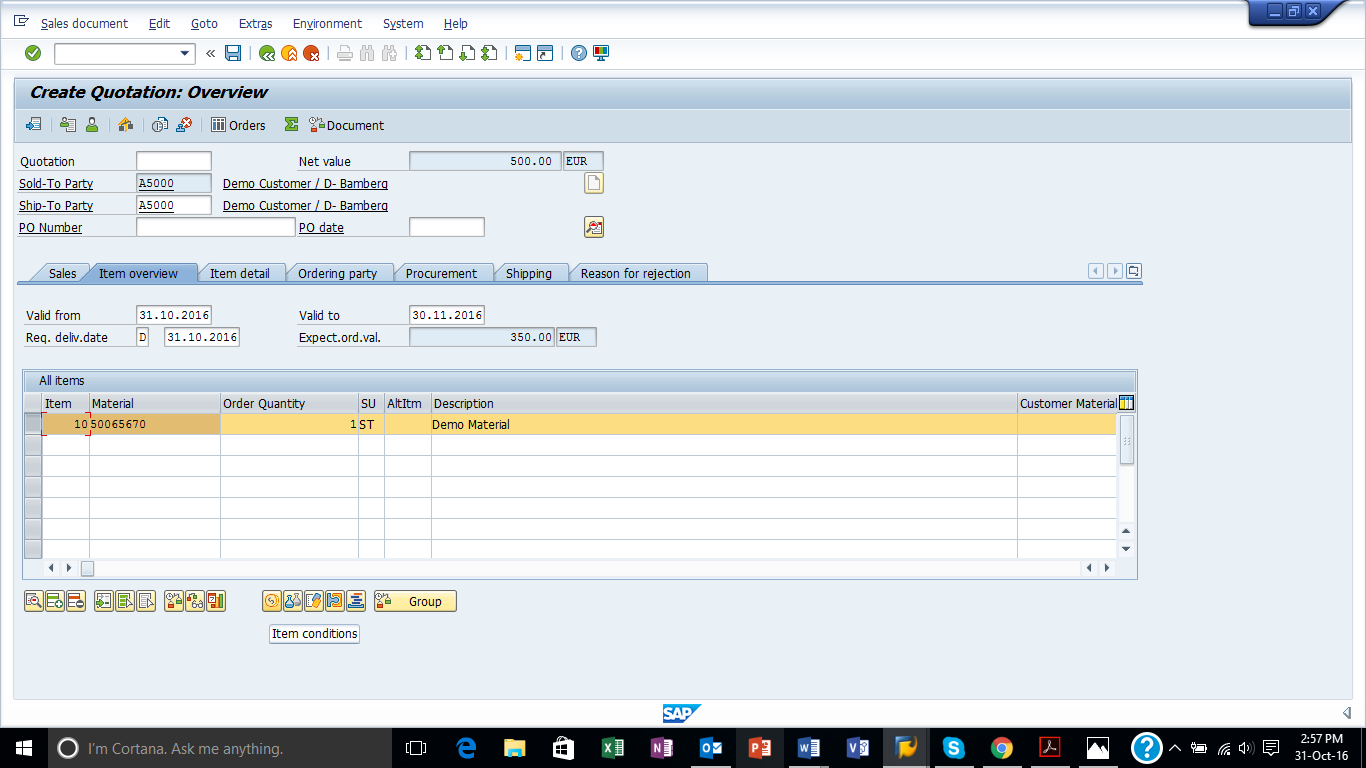
Here, you can see the pricing of the selected product.
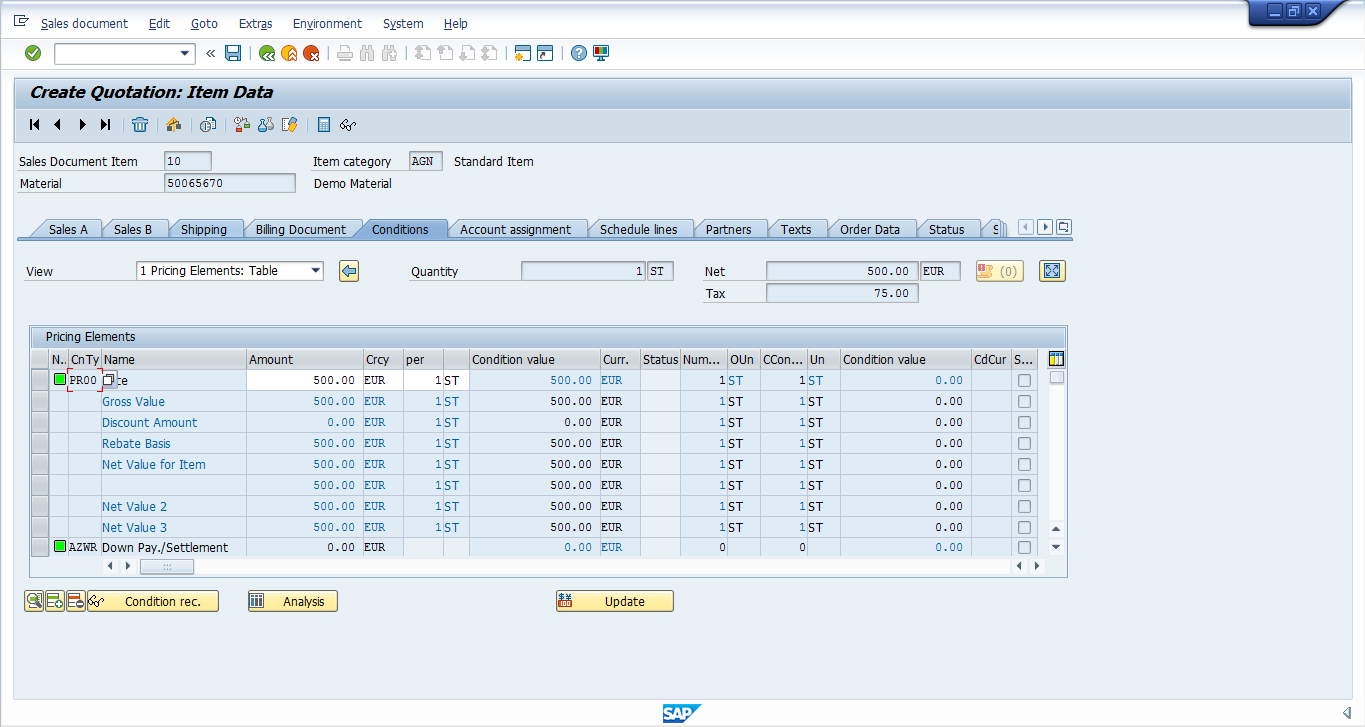
Press ![]() to view finished goods material’s details.
to view finished goods material’s details.
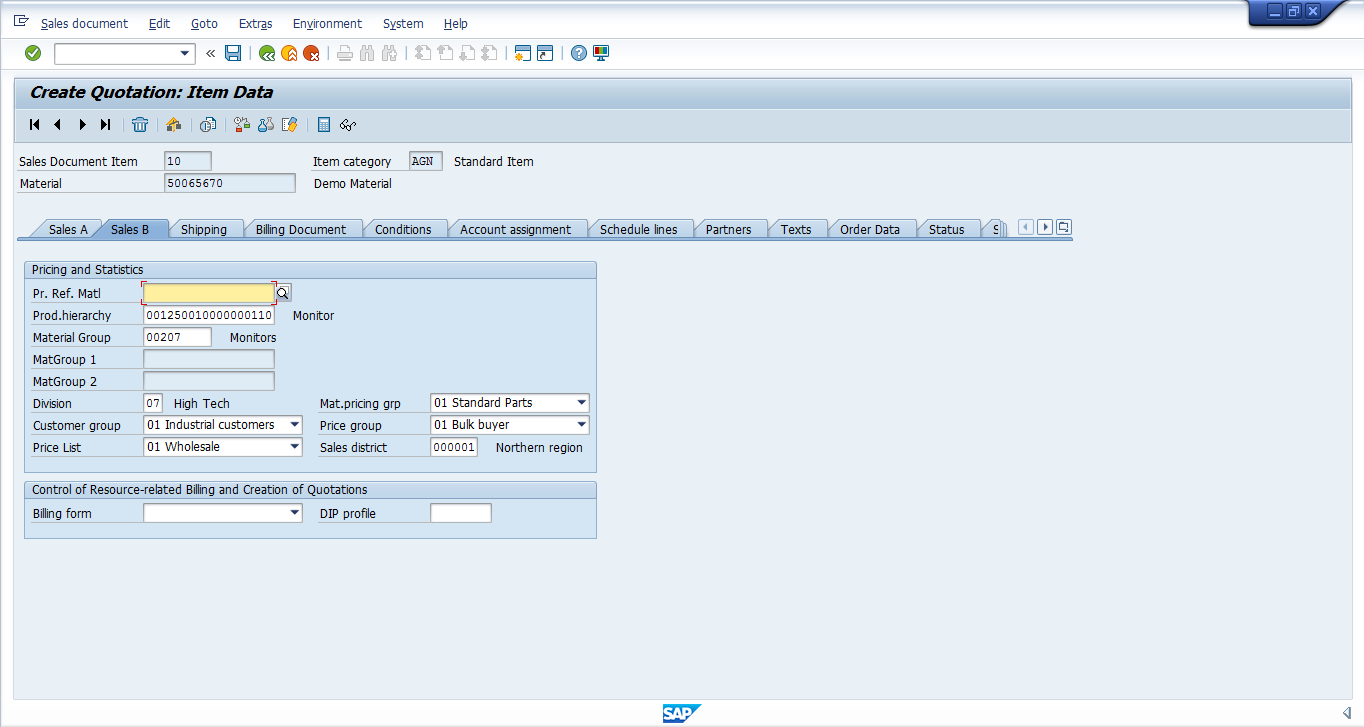
Press ![]() to see if this material is confirmed and available to be delivered on the required date of delivery.
to see if this material is confirmed and available to be delivered on the required date of delivery.
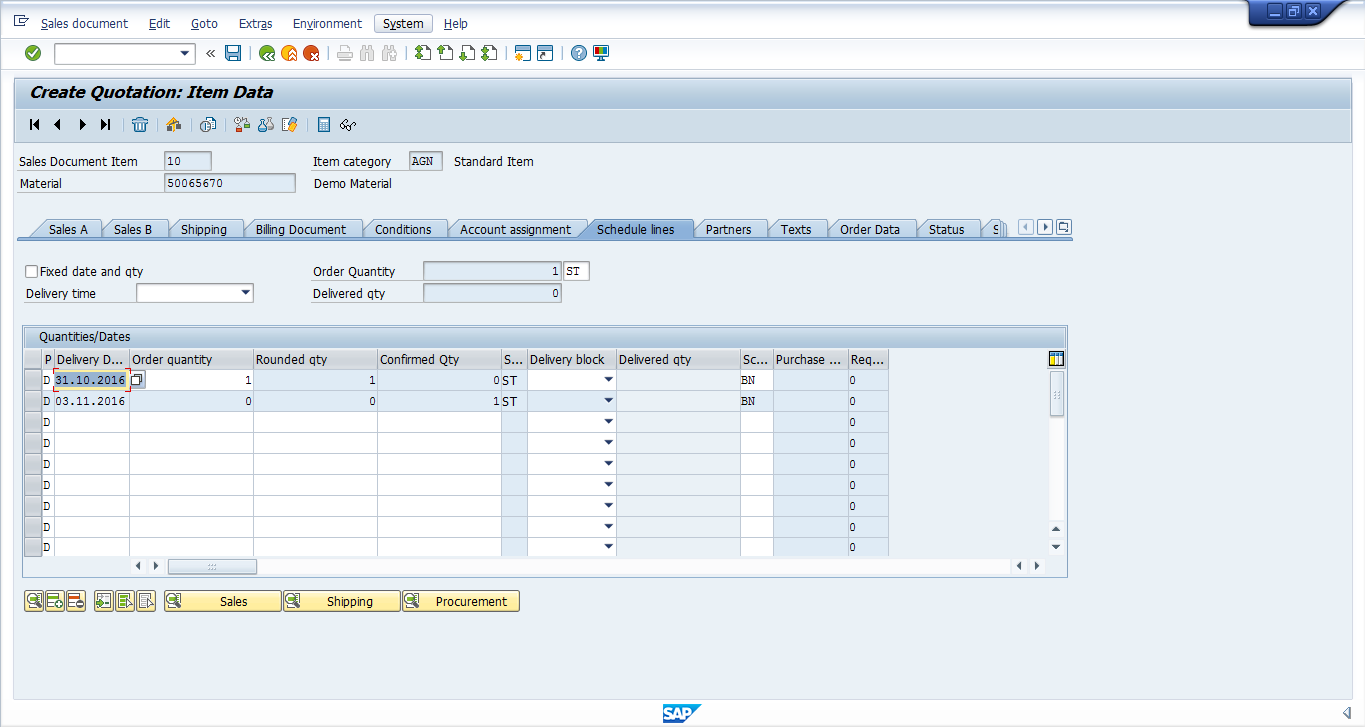
Press ![]() to go back to main quotation screen.
to go back to main quotation screen.
Save the Quotation
Once you have created the quotation and satisfied with the information populated, press ![]() or CTRL+S to save the quotation.
or CTRL+S to save the quotation.
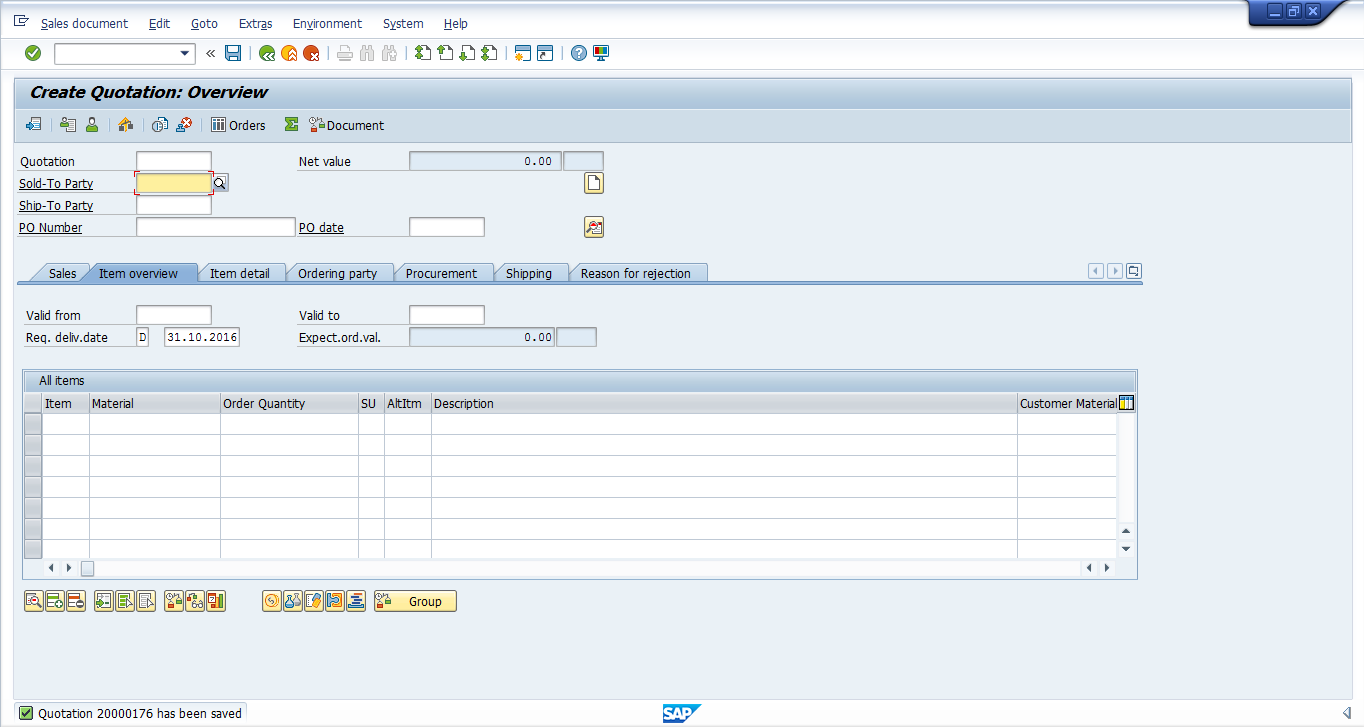
SAP SD Document Flow
There is a standard functionality in SAP SD. When the documents are created with reference, one can see the end to end document flow and it shall show all the preceding and subsequent documents. For example, in our case, we want to know the preceding document of the quotation i.e. the inquiry. To find it out, go to Change Quotation or Display Quotation transactions: VA22 and VA23 respectively.
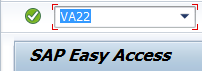
Or via navigation tree:
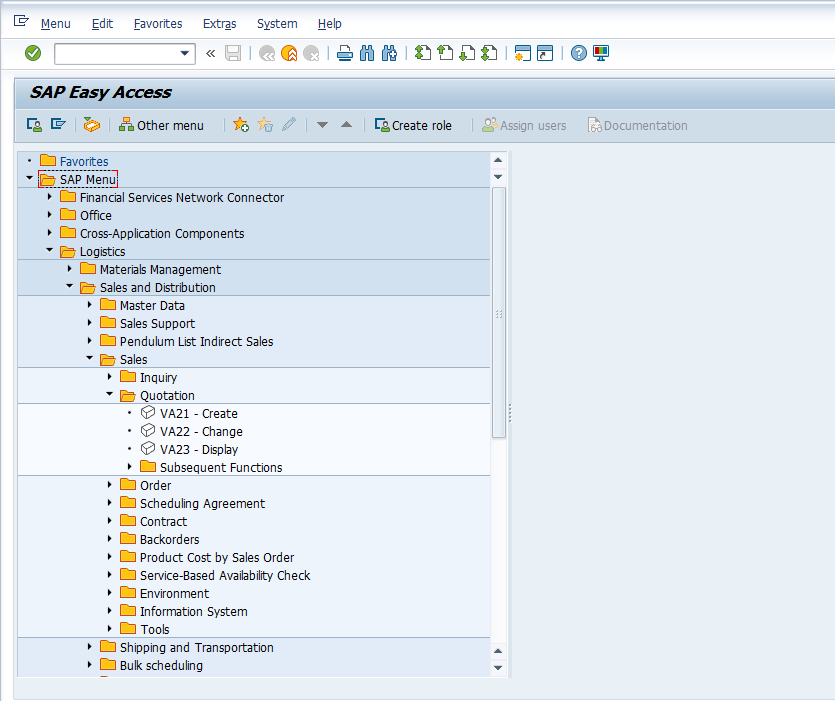
Enter the quotation number:
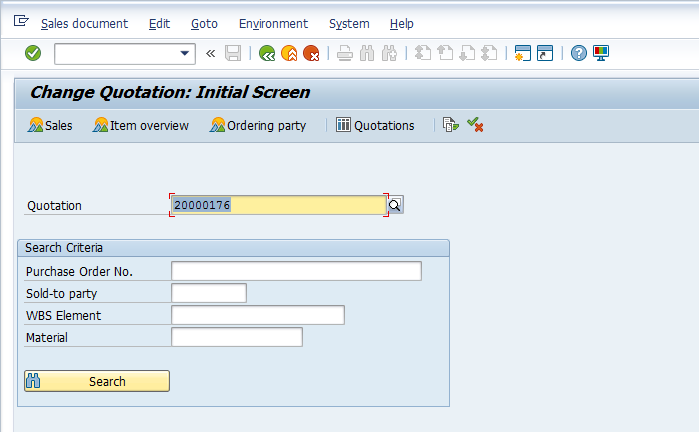
Press ![]() or Shift+F5 to see the document flow.
or Shift+F5 to see the document flow.
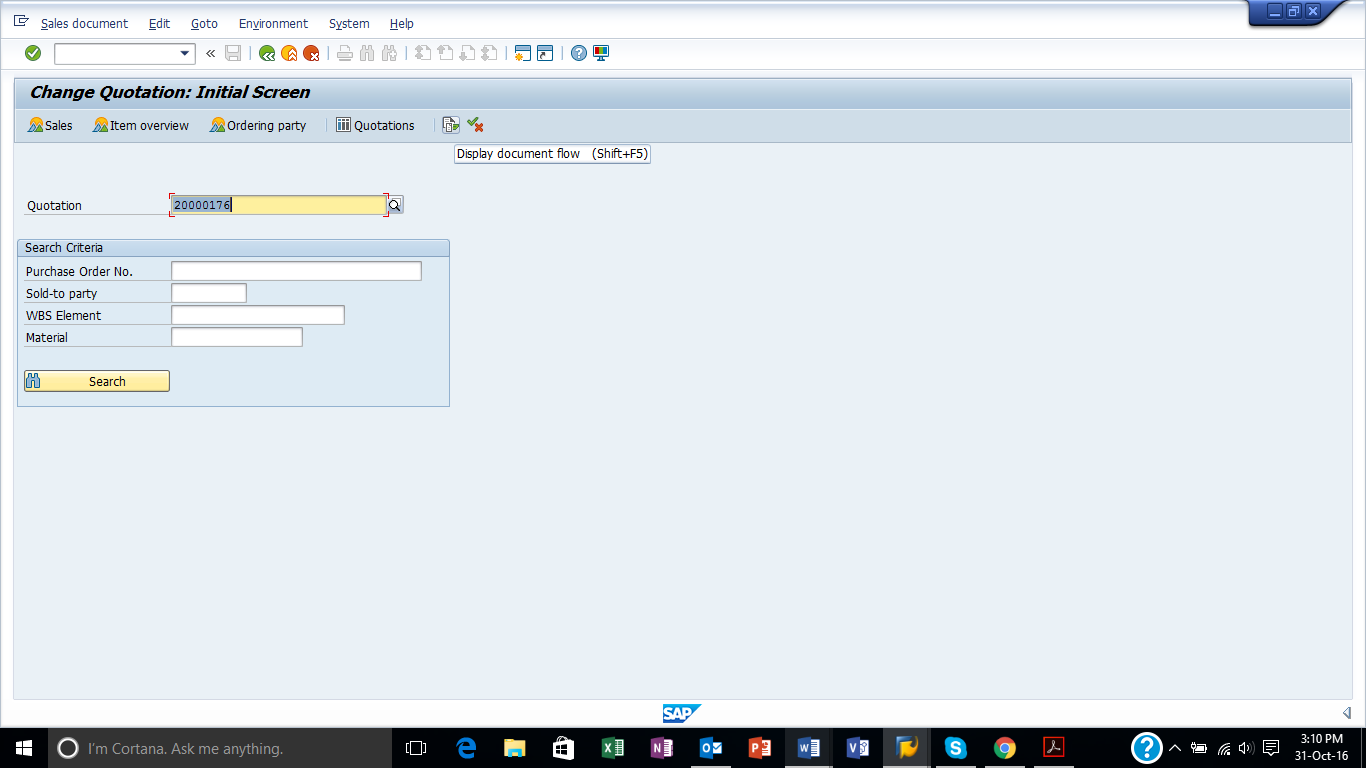
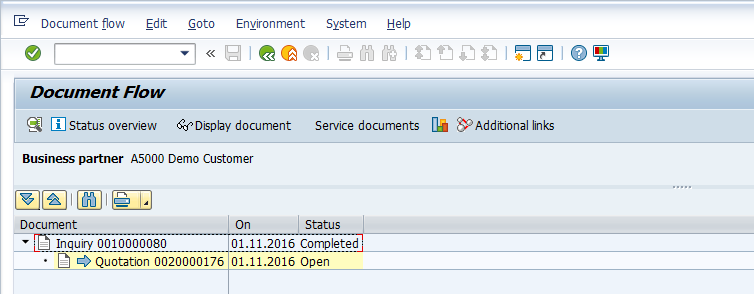
Here you can see that the quotation in hand was created from an inquiry.